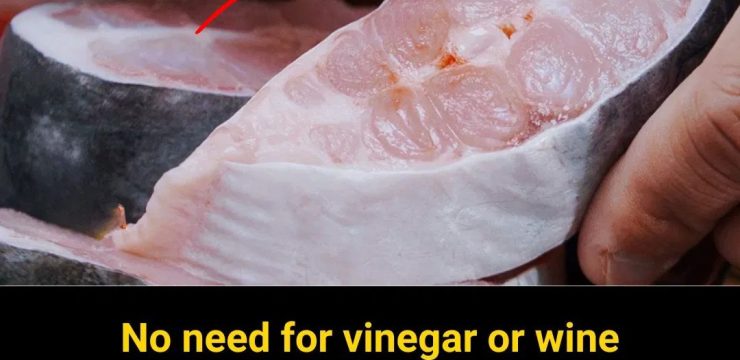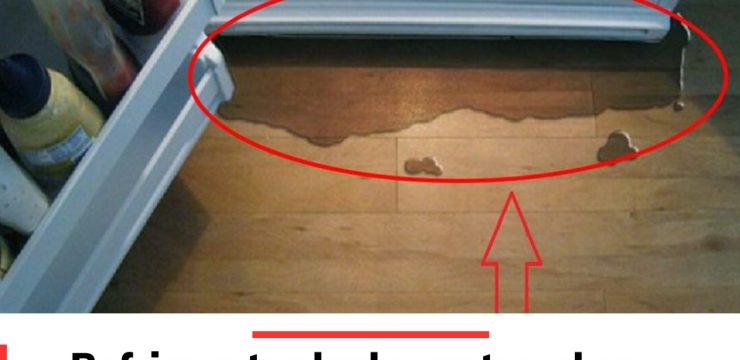For most iPhone users, the volume buttons are simply tools for adjusting audio levels—turning up the sound for your favorite song or lowering the volume during a video call. However, these seemingly ordinary buttons are far more versatile than many realize. Beyond their basic function, iPhone volume buttons have a set of hidden features that can come in handy in emergencies, power management, and even photography. From activating emergency calls to functioning as camera shutters, these buttons pack a surprising amount of utility into their compact design.
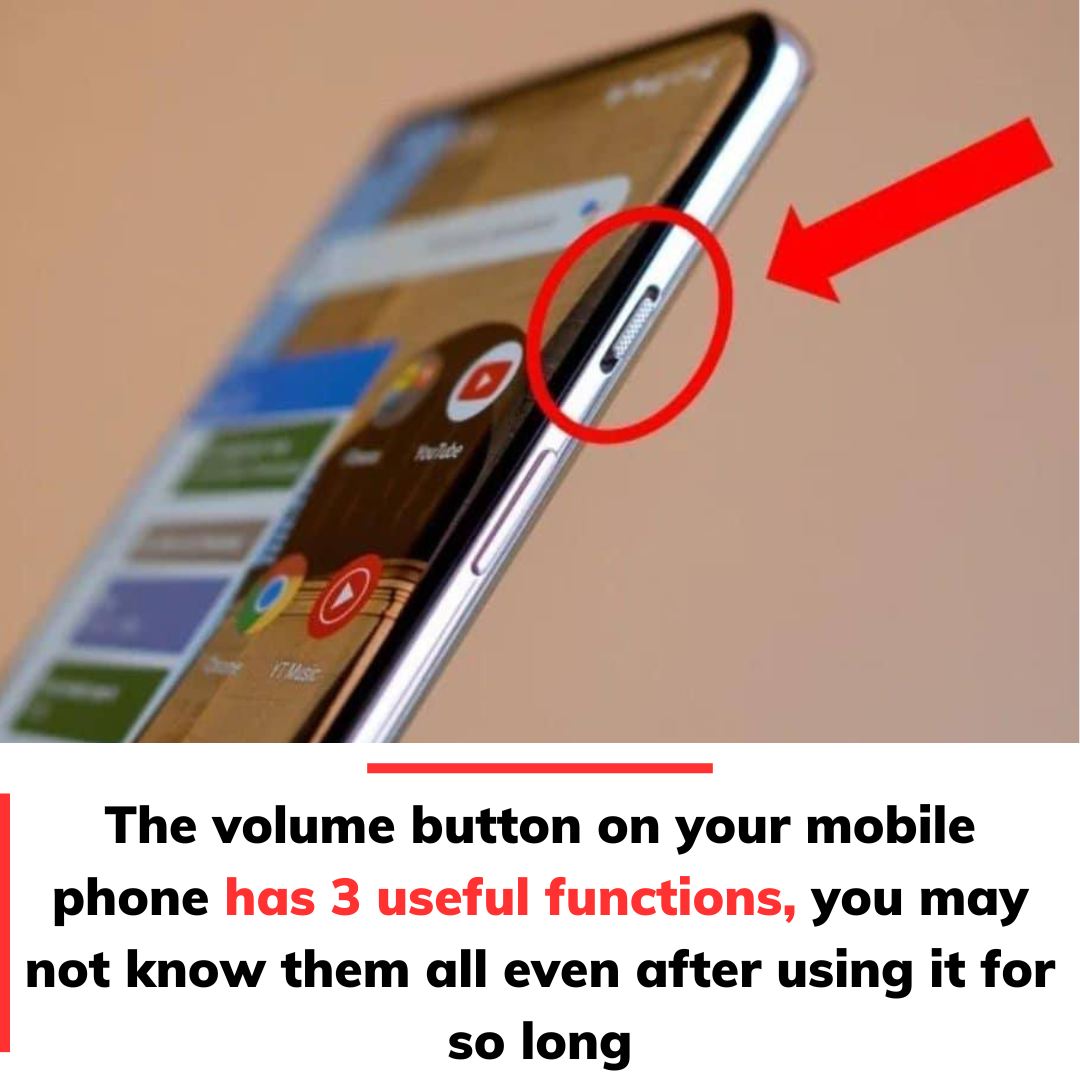
One of the most critical and potentially life-saving functions hidden within the volume buttons is the emergency call feature. Every iPhone is equipped with an Emergency SOS system designed for use in critical situations. To activate it, press and hold the Power button and Volume Up button (Volume +) simultaneously for about three seconds. This action triggers a screen displaying three options: Power Off, Medical ID, and Emergency SOS. If the buttons remain pressed, a countdown timer will begin, after which the phone will automatically dial the emergency services number.
However, for this feature to work effectively, users must configure their Emergency SOS settings beforehand. This involves setting up an emergency contact, enabling location sharing, and filling out essential health details such as blood type and medical conditions. When activated, this information is automatically shared with emergency responders. It’s a simple feature, but in moments of crisis, it can make all the difference. Whether you’re in an accident, lost, or facing another emergency, knowing how to activate this feature could save precious time—and possibly even your life.
Another well-known but often underappreciated feature of the iPhone’s volume buttons is their ability to turn off the device. While many users are already familiar with this trick, it’s worth highlighting its importance. To power down an iPhone using the volume button, press and hold the Volume Up button and Power button simultaneously for about 3-5 seconds. A screen will appear with the option to “Slide to Power Off”. This method is particularly useful when your phone becomes unresponsive, or if the touchscreen malfunctions.
Closely tied to this is the Find My feature—Apple’s powerful tool for locating lost or stolen devices. What many users don’t realize is that when an iPhone is turned off, Find My will also be temporarily disabled. However, the moment the device is powered back on, Find My will automatically reactivate, allowing the phone’s location to be tracked again. This seamless integration ensures that even if a phone is turned off intentionally or accidentally, its security remains intact.
Moving beyond emergencies and power management, the volume buttons also shine in camera control. Taking a photo on an iPhone usually involves tapping the on-screen shutter button. While this works well in many situations, it can become inconvenient when trying to hold the phone steady, capture a selfie, or snap a shot in landscape mode. Thankfully, Apple has designed the Volume Up button to function as a physical shutter button.
To use this feature, open the Camera app, pose for your shot, and simply press the Volume Up button to take a photo. It’s an intuitive alternative, especially when trying to avoid the slight shake caused by tapping the on-screen button. This feature also works well for capturing videos—just press and hold the Volume Down button to start recording and release it to stop. These small tricks can make a big difference, especially for those who love mobile photography or enjoy capturing spontaneous moments without fumbling with on-screen controls.
These multifunctional capabilities highlight just how thoughtfully designed the iPhone’s volume buttons truly are. They’re not just simple toggles for louder or quieter audio—they’re essential tools for safety, convenience, and creativity. Whether it’s calling for help during an emergency, managing your device’s power state, or capturing a perfectly timed photo, these buttons offer far more functionality than most users realize.
Apple’s approach to designing these shortcuts reflects its larger philosophy: simplicity paired with versatility. Instead of overwhelming users with complex steps, these features are activated through natural and intuitive button combinations. In moments of stress—like during an emergency—or while capturing a fleeting photo opportunity, these simple shortcuts can make a world of difference.
It’s easy to overlook the small buttons on the side of your iPhone, but they’re some of the most useful tools on the device. If you haven’t already, take some time to familiarize yourself with these features. Set up your Emergency SOS settings, ensure your Find My service is enabled, and give the camera shortcut a try the next time you’re snapping a photo.
The beauty of these hidden features lies in their accessibility. You don’t need third-party apps, complex instructions, or extensive tech knowledge to use them—they’re built right into the phone, waiting to be discovered. So, the next time you press those volume buttons, remember—they’re not just for adjusting sound. They’re silent heroes built into your iPhone, ready to assist you in ways you might not have imagined. In emergencies, while powering down, or when capturing memories, these tiny buttons prove that sometimes, the most valuable features are hidden in plain sight.